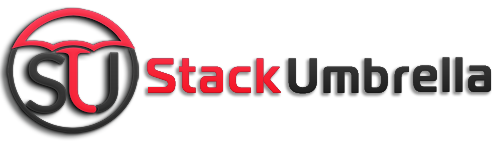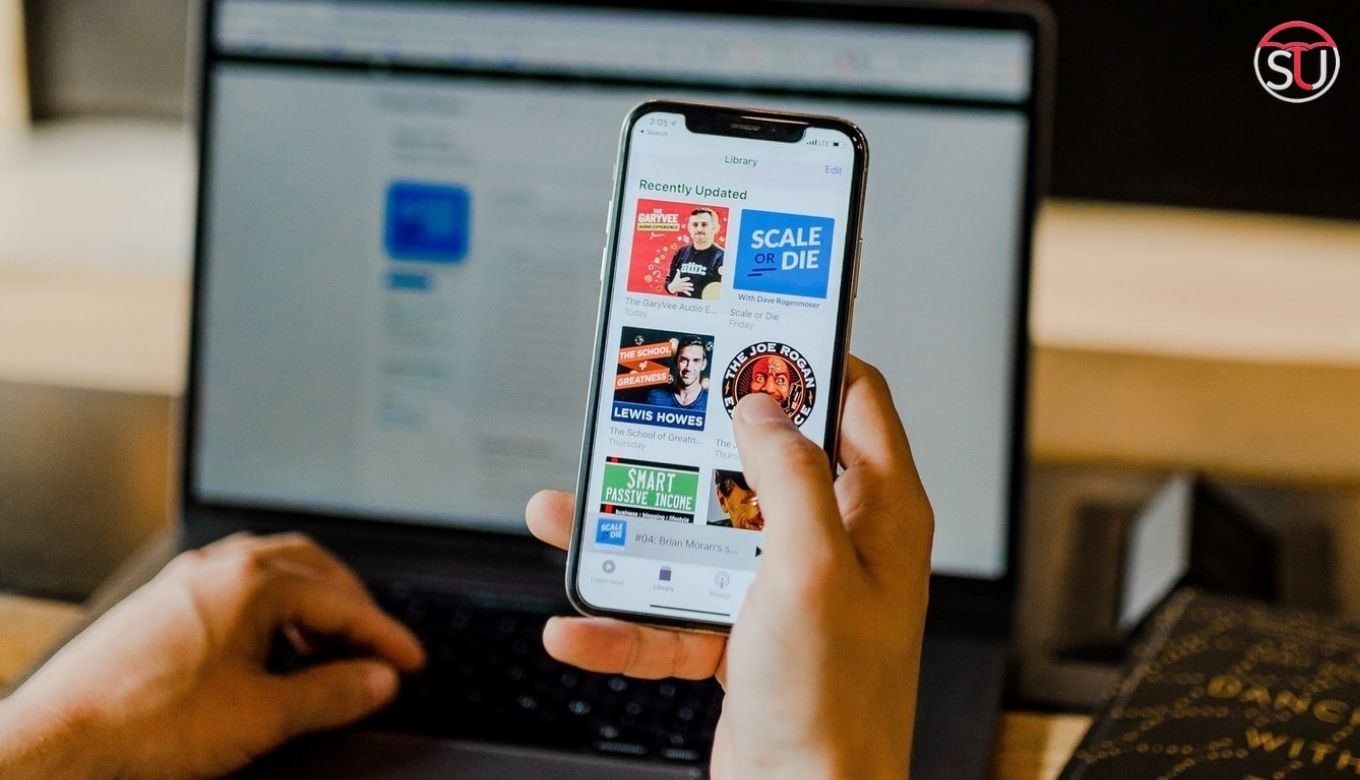Are you a photo addict who clicks photos every now and then? The, you must be looking for extra storage and if you have a new iPhone, you must be facing trouble as the image format is HEIC. Luckily, there is not one way to transfer photos from iPhone to PC. You can do the same using iTunes, iCloud, Bluetooth or through any app.
How? Scroll up to read all the methods in detail.
Method 1- Import Photos From iPhone To PC Via iCloud

via:Macrumors
iPhone users get a vast storage on cloud platform to save all their data and media files. They do not have to rely on their mobile phone to access them which is a benefit of cloud storage as the data is accessible from everywhere.
However, you must fulfill the pre-requisite- your desktop must have iCloud for windows. If you don’t have it, search for the same on Google and download it from the Microsoft store. Once the process gets completed, perform the following steps-
1. Connect the two devices i.e. iPhone and PC via USB cable
2. Log in via your Apple ID on computer
3. Click the Start icon at the left bottom of your PC
4. Open Photos and choose the option ‘Import from connected device’ given at the top
5. Now select the photos you want to transfer and wait for the process to complete
Also Read: How To Find Your Lost iPhone Even If It Is Turned Off
Method 2- Transfer Photos From iPhone To Mac

via:PCmagindia
If you have a Mac at home, then try the second method to shift all your media files. The macOS has by default Image Capture tool that let you access and transfer photos quickly. Follow the steps for it:
1. Connect both the devices via USB
2. Go to the Spotlight, press Command + Space, and search for Image Capture
3. From the given option, select the iPhone model you have and give the device access
4. Go to the location where images are saved, pick desired images and click on import option from the window
5. Import All to the desired location on Mac and let the process complete
Method 3- Transfer Without iCloud

via:apowersoft
In case you don’t want to access iCloud on your PC, the third method is perfect for you. Read the steps below
1. Make a connection between PC and iCloud as you did in above process
2. Give access to the computer to access your photos and videos as asked in the pop-up window
3. Open the File Explorer on your computer and search for the iPhone in the listed device in This PC. If you have named your iPhone, then it will display instead of iPhone model
4. Click the phone and go to the folders where you have saved pictures
5. Now you can easily transfer photos from iPhone to PC via drag and drop option
Note- Do not move the files, copy instead otherwise the photos will be removed from the original location
Method 4- Use AirDrop

via:imore
Another method to transfer media to Mac is through AirDrop. This is a service by Apple that lets you transfer documents and other files without connecting any USB. In other words, it is for wireless operation. AirDrop is compatible with all iOS devices.
1. Search for Photos app on your device
2. Select all the pictures you wish to remove from your iPhone and then choose AirDrop from the Share menu
3. When asked which device you want to send, click on your mac device
4. Click done to begin the transfer
5. Save the recently received files on Mac if you are not using the same Apple ID on Mac, otherwise, it will get automatically saved
Also Read: Convert your HEIC photos to JPG format
Method 5- Use iTunes
Last in our list is iTunes. The process is simple and quick
1. Get the latest iTune version and connect the devices
2. Unlock the iPhone and give access to PC
3. Select and send the photos
You can try any of the five methods as per your convenience and free your phone’s storage.