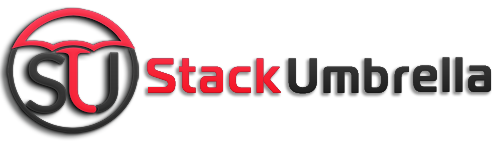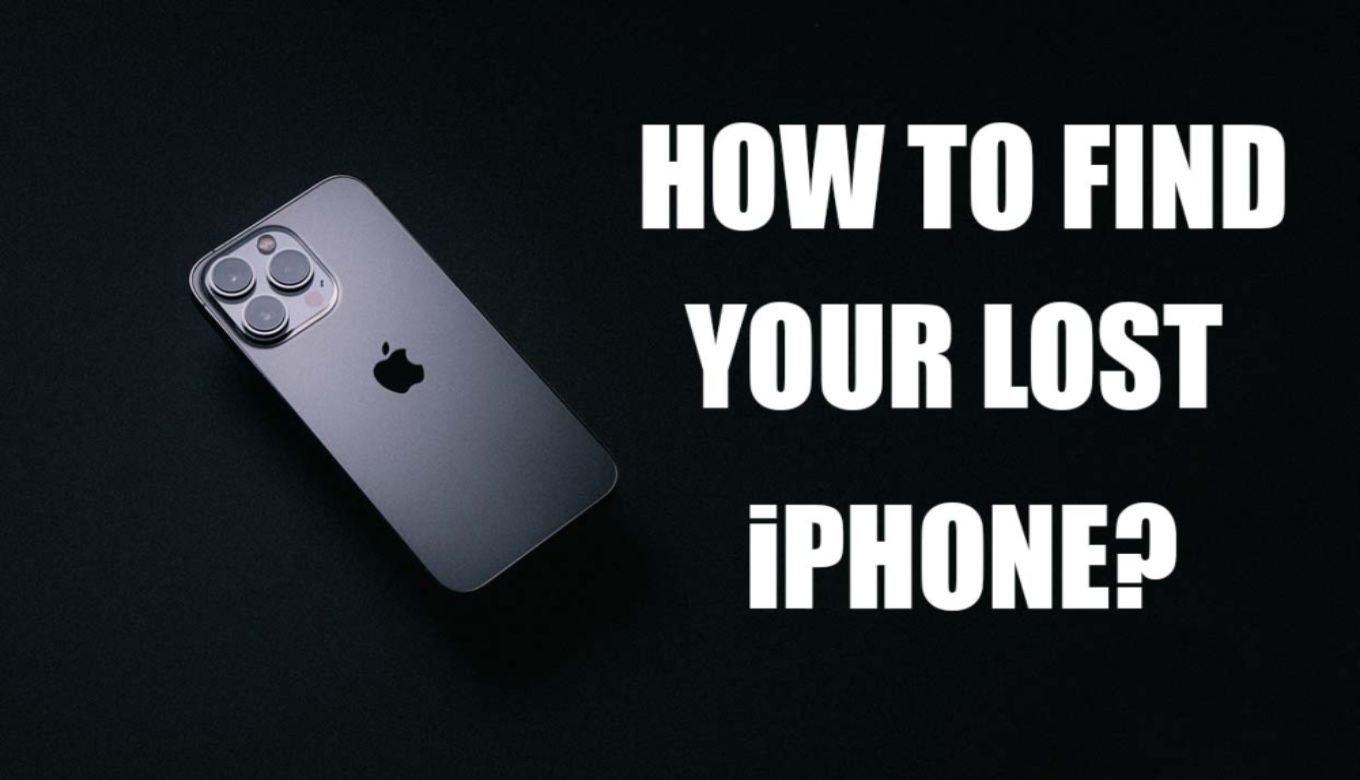Have you lost your iPhone? Can you track it? Yes, you can track it by using another iOS 13 device. In this article, we are covering How to find your lost iPhone even if it is turned off.
All thanks to the iOS 13 app called Find My (previously called Find iPhone). Find My iPhone is a free service provided by Apple. This service also works on iPad, Apple Watch, and MacBook. So you can track down all your Apple devices.
For using this service you have to make sure that you have enabled the settings in Find My app on your iPhone.
Also Read: Apple iPhone 13 Price in India | iPhone 13 Specs, and Leaks
How to find your lost iPhone?
Using an iPad

via: Techblogup
- Open the “Find My” app on your iPad.
- Click on the “Device” tab.
- A map will pop up with a list of “Find My-enabled devices”.
- Select your lost device from the list.
- The map shows you the current state of your iPhone that is on or off.
- If it is turned on, it shows you the colorful home screen with battery percentage.
- If it is dead or turned off, it shows you the black screen and you’ll see the red text in the sidebar telling you the last known location saved by the Find My iPhone app.
- Tap “Directions” to know the path to your iPhone.
- If the iPhone is offline but not turned off, click on “Play Sound” to know the exact location of your iPhone when you are close to it.
- If your iPhone is turned off, then swipe up on the sidebar and click on “Notify When Found” to send notification and location update to your iPad.
Also Watch: How to create movies with Google Photos Album
Using Another iPhone
These are the steps for how you find your lost iPhone, If you don,t have an iPad:

via: ers
- Open the “Find My” app on your iPhone and select the “Me” tab
- Scroll and click on “Help a friend”.
- Then you have to log into iCloud. At the bottom of the pop-up notification, click on “Use Different Apple ID”.
- Log in By your own Apple Id and password and do not save your password, select “Not Now”.
- Select your lost device from the list of devices that appear at the bottom.
- This will show you the location of your device.
- Then tap on “Directions” for a route to your iPhone.
- There are several buttons below the map you can use to track it.
- Tap on “Play Sound” when you get close to your iPhone.
- You can also put it on “Lost Mode” to secure your data in this period of time.
- When you think your iPhone is forever lost, then you can erase all your data from the iPhone by clicking on “Erase iPhone”.
- When you are finished, then sign out from the other mobile by clicking on your name right in the corner.
By following these steps you can track your iPhone if you had already set up Find My app settings in your iPhone.