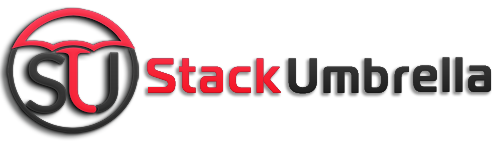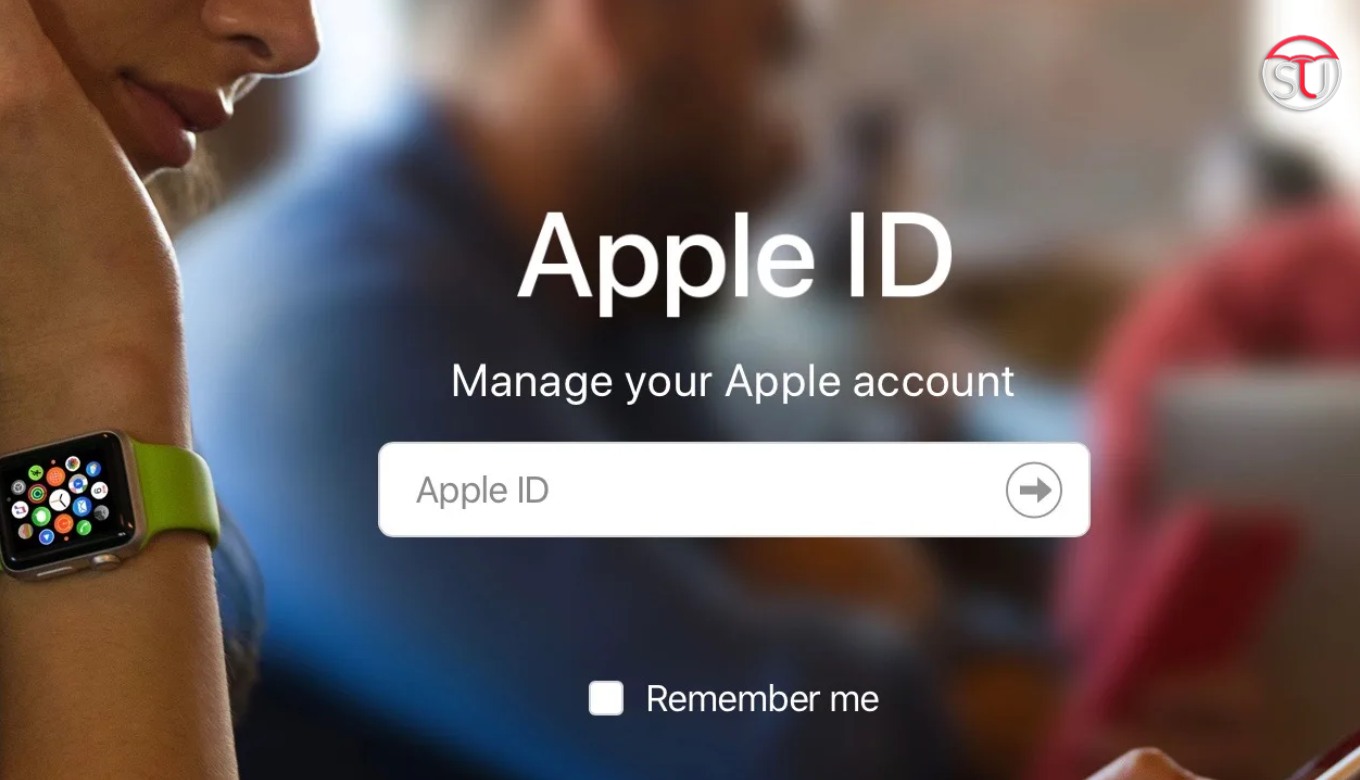Want to delete an Apple ID from your device, but got stuck in the process? Or you have forgotten the password and want to clear the old data before you could sell the device? Whatever is the challenge, we have got the solution.
Check the different methods of removing existing or unwanted apple IDs from your iPhone anytime, anywhere.
What Happens When You Delete an Apple ID Account From Your Phone?
If you are deleting the ID mindlessly, it will cost you more as you will be restricted to access few services after that. So, know here what it mean to delete the ID.

via:iGeeksblog
- You won’t be able to use the deleted credentials for using any of the Apple services such as FaceTime, iCloud, etc.
- The saved data whether photos or videos or any other documents in the iCloud will be non-recoverable. They will get deleted permanently so have a backup of important stuff before you proceed.
- Communication via iMessage, iCloud Mail or FaceTime will not be possible with the same ID
- Deleting an Apple ID will also cancel the paid iCloud storage plan. However, the subscription to Apple TV or Music will not get removed; you have to do this manually
If you are OK with this, follow the process mentioned in the next section
Also Read: Want To Move Photos From iPhone To PC? Check The Full Process Here
Steps to Delete Apple ID Account

via:iGeeksblog
- Go to the Apple account or Login from the browser to delete the ID
- Select the Data and Privacy section from the setting
- Click on the ‘request to delete your account’ from the last option i.e. delete your account
- Confirm that you want to do this and mention the reason for deletion
- Give permission to continue and wait for sometime
- Agree to the T&C, tick the checkbox for continue
- Apple will ask about how to receive the status update of your request. Complete this step and then click continue
- You will get an access code, save it and then do the last step
- Do as asked on the confirmation screen and check out from the Apple account.
Within a week you will receive a confirmation request as the final step. The above process requires password but if you don’t remember or have lost it, next method is appropriate.
Also Read: Convert your HEIC photos to JPG format
Delete Apple ID Without Password
This method is useful only if you are already signed in on iCloud and Apple Store. Here’s the full method explained in steps:

via:isumsoft
- Connect your device to a computer and install a third-party app like iPhone Passcode Refixer
- Launch the app and you will get 3 options on the screen
- Choose remove apple ID and click on Start button. The process is automatic and you need not to do anything unless the Find My iPhone feature is enabled.
- Go to settings and reset the device to continue further. Restart the device and then let the software do it work.
- Once the process is finished, make a new ID and start using the device as before
In case you have not made up the mind to completely delete the ID, simply deactivate the credentials from iPhone. This will temporary prevent you from using the ID. For this, choose the temporality deactivate option from the setting and perform the instructions.
The process will take upto 7 days to deactivate the account. You can reactivate it easily by following the guidelines given by Apple on your mail.