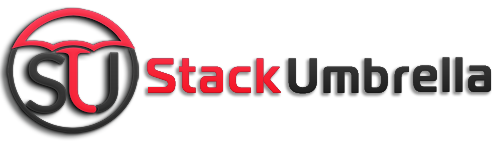One account on Amazon Echo and so many users, that’s unfair. Each one of the family members including kids can have a separate ID. Yes, that is true. The smart speaker lets everyone access it without relying on one account to access its amazing features. Curious to know how to add multiple accounts to your amazon echo? Here is the answer
How To Add Multiple Accounts On Your Amazon Echo

via:medium
Two are better than one in this case as everyone at the home may want to purchase, set an alarm as per their preferences, or simply customize their to-do list. That’s all you can do with Echo without buying another smart speaker for your needs.
Simply utilize its household feature. This will let you add more than one adult account each one can add teens below 17 and kids up to 12. Plus, it offers different plans for kids to only Prime members at affordable prices. Teens can make purchases or watch videos without having their own profiles on Amazon. Isn’t that amazing? It’s simple too, here are the steps
Also Watch: How To Find Your Lost iPhone
- Go to the Amazon website as the app does not have a household page anymore
- Go to the Amazon Household page
- Click on Add Adult option where you will get an option for both to add a teen or child. Choose as per your requirement
- Now enter the details such as the email address and name of the person you want to add. Once it’s done, the respected person will receive an invitation from Amazon to join
- Manage Your Household Page will display all the users’ names added to an account. You can switch accounts from here
That’s it; new users are added to use Amazon Echo. They can use all the features now and even make purchases. Kids up to 12 and above can also do the shopping and make payments via linked accounts. Make sure to turn on the notifications so that kids don’t spend irresponsibly and purchase only with your permission.
Also Read: How To Schedule Instagram Posts From Professional or Personal Account
You can remove the users anytime you want under the household page. Simply search the remove tab in the Manage your household page. Click to remove any user or delete the account. This will block that person to access Amazon Echo and he/she will also be restricted to join another household account.
[Note: The blocked user is allowed to join any new account after 180 days.]