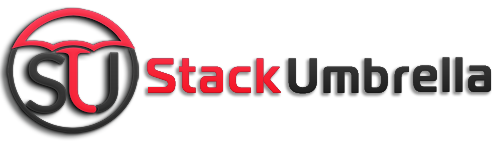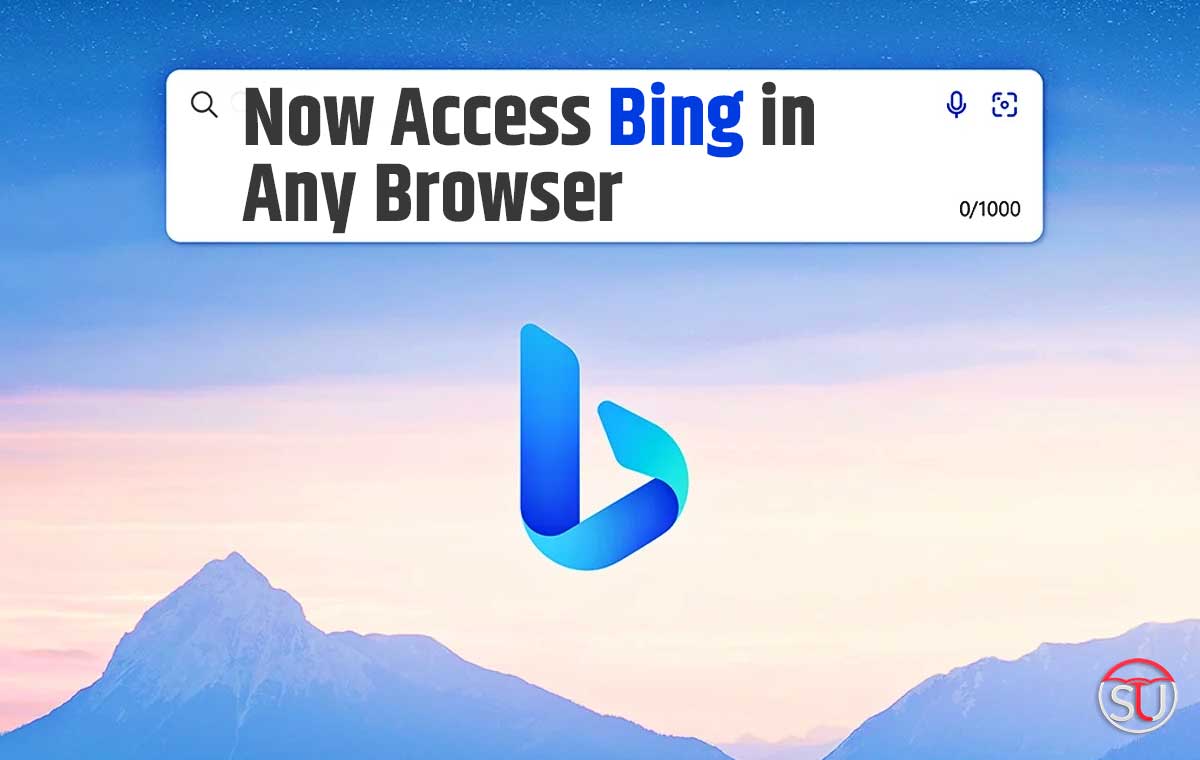As the new AI Chatbot of Microsoft, Bing launched, it received a lot of love as well as skepticism. At the same time, many users have spent hours with it. However, there are many limitations that stop a user from having a better experience. One such limitation is this it can only be used on the Microsoft Edge browser.

credit:google
Now, if you are a person which loves using Bing but at the same time, hates using Edge, I have a piece of good news for you. You will be happy to know that, you can now use the Microsoft AI chatbot on any desktop browser.
What do you need to Access Bing AI on your browser?

credit:google
- Microsoft Account
As you will use a Microsoft product, you will need a Microsoft account to access the AI. It is very easy to make a Microsoft account. You have to register to a Microsoft Account page and then give some details and finally verify your e-mail. Now you are ready to go !!
- Access to the AI bot
You need to have access to the AI bot. To access Bing, first, you’ll have to join a waitlist because of the limited access. Once you have made a Microsoft account, sign in with it first. Once you have done the sign-in, go to the official Microsoft AI website and click on the “Join the waitlist” button.
- Bing Chat Extension
This is the very last thing which you will be needing. You have to enable the extension known as ‘Bing for all browsers’ which makes this a handy function. To complete these needs, go and download the AI for all browsers.
How to access Bing in any browser?

credit:google
To access Bing on any desktop browser, follow the steps given below:
- Firstly, open a new tab and then click on the Bing browser extension after the address bar. Once it is open, select the “Open Bing Chat” button.
- Now, you might be signed out of your Microsoft account, hence, you will go to Microsoft AI’s home screen. At the page, click on the “Sign in” button at the top right.
- Enter your details such as e-mail address and password to sign in. Also, click on stay signed in option.
- Once you are ready with everything, open the Bing tab and select the extension and the button as written in the first step. Once you are completed, the AI chat mode will open and then you are ready to use it.
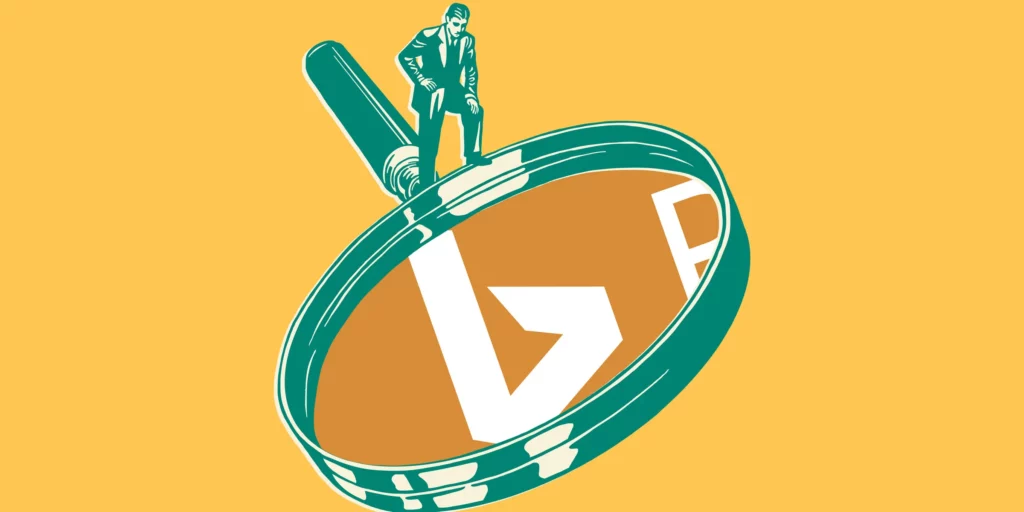
credit:google
ALSO READ:US Universities Changing Their Studies Patterns Due to AI Chatbots Use
ALSO READ: Ford Owners Be Aware Now !!