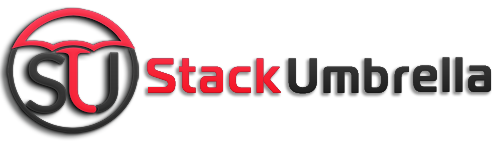Password protect your Google search history because anyone who has access to your mobile phone can easily see it. You have been tracked down by the search engine each and every second as your account is linked to the device. One can track it too through activity.google.com.

It’s not an issue until and unless you are okay with others knowing it. But if you want to hide your secret search, you are suggested to delete all search history or use incognito mode.
Well, that’s a pain for someone obsessed with excessive use of chrome and YouTube. Is there a way to escape? YES!!! And that’s more secure, permanent, and lets you auto-delete search history.
Read till the end to know-how.
How To Password Protect The Google Search History
Step 1- Go to activity.google.com in your web browser.

My Google activity page will open in the window where the search engine by default saves all your online footprints right from chrome, YouTube, map to Google Assistant.
Step 2– Click on Manage my activity verification
Step 3– A pop-up will appear asking whether you want to opt for extra verification or not. Select the first option and click to save
Also Read: Fun And Interesting Facts About Google We Bet You Didn’t Know

Step 4– This will take you to a new Google page asking you to log in again. Enter the password and verify yourself by clicking on the button below

Step 5- All your Google activity will appear on the page after verification. You can also filter by date and select the products you want to delete. Click on Apply and it will delete all Google search history.
Now, your Google is password protected but what if the other user already knows the password. Then he/she will know all your secrets. Don’t worry, there’s another trick to prevent them from peeping into your search history.
Also Read: 5 Useful Social Media Safety Tips For Everyone
Steps To Auto-Delete The History
Step 1- Click on the option “Activity controls” from the left side of the window. All your web and app activity, location, and YouTube activities linked to the Gmail account are shown here.

Step 2- Simply turn on the Auto-Delete Google history for each section. Select the duration and click on next. Confirm the action and that’s it.
Also Read: How To Automatically Delete All Telegram Messages?
You will have to repeat the steps to delete all Google search history for every section. Remember, this method will prevent Google from sending you the recommendation based on your previous activities.
Watch This Video For Full Steps