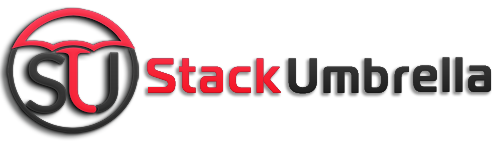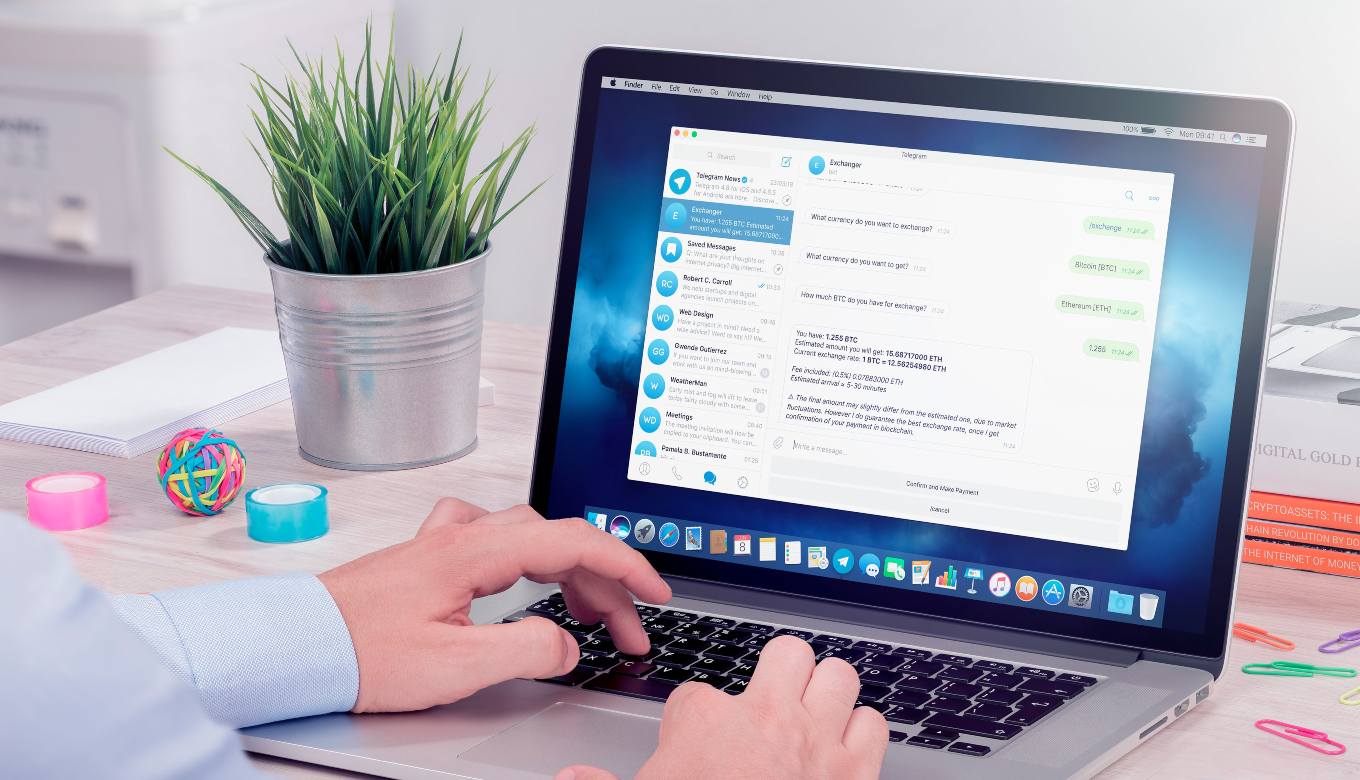From the start of this decade, Telegram is being so popular in India. It’s an encrypted messaging application just like WhatsApp. We can also say that it’s an alternative to WhatsApp. While almost everyone is familiar with the process to download a Telegram on Android mobile or Macbook. But installing and using it on your laptop or PC will bother most of us. In this article, we are discussing how to install and use telegram on your PC or laptop.
How To Install Telegram On Your PC or Laptop

via: olhar digital
Telegram supports all the major platforms including Windows 10 and Macbook. So, these steps are applicable for both users:
-
Open any browser on your laptop/PC and search www.telegram.org
-
Scroll down and click on “Telegram for PC/Mac/Linux”
-
On the next page, select “Get telegram for Windows 64”
-
When the file gets downloaded, open it from the saved location (By default, it should be in the ‘Download’ folder). Then It will automatically be installed on your laptop/PC
-
In the Telegram app, click on “Start Messaging”. You will see a QR code on your laptop/PC
-
Now open telegram on your smartphone and tap on the three bars top left in the corner
-
Toggle on “Settings”
-
Scroll down and select “Devices” from the settings menu. Then Click on “ Scan QR Code”
-
Scan the QR code visible and you are ready to use Telegram on your laptop/PC
[Note: If you don’t want to use your mobile phone for it. Then easily log in using your phone number from the setup screen.]
There is also a web version of the Telegram. You can use it in your favourite browser, without installing any additional software. However, this is not the best way to use Telegram, we advise you to use the app version only for a better experience.